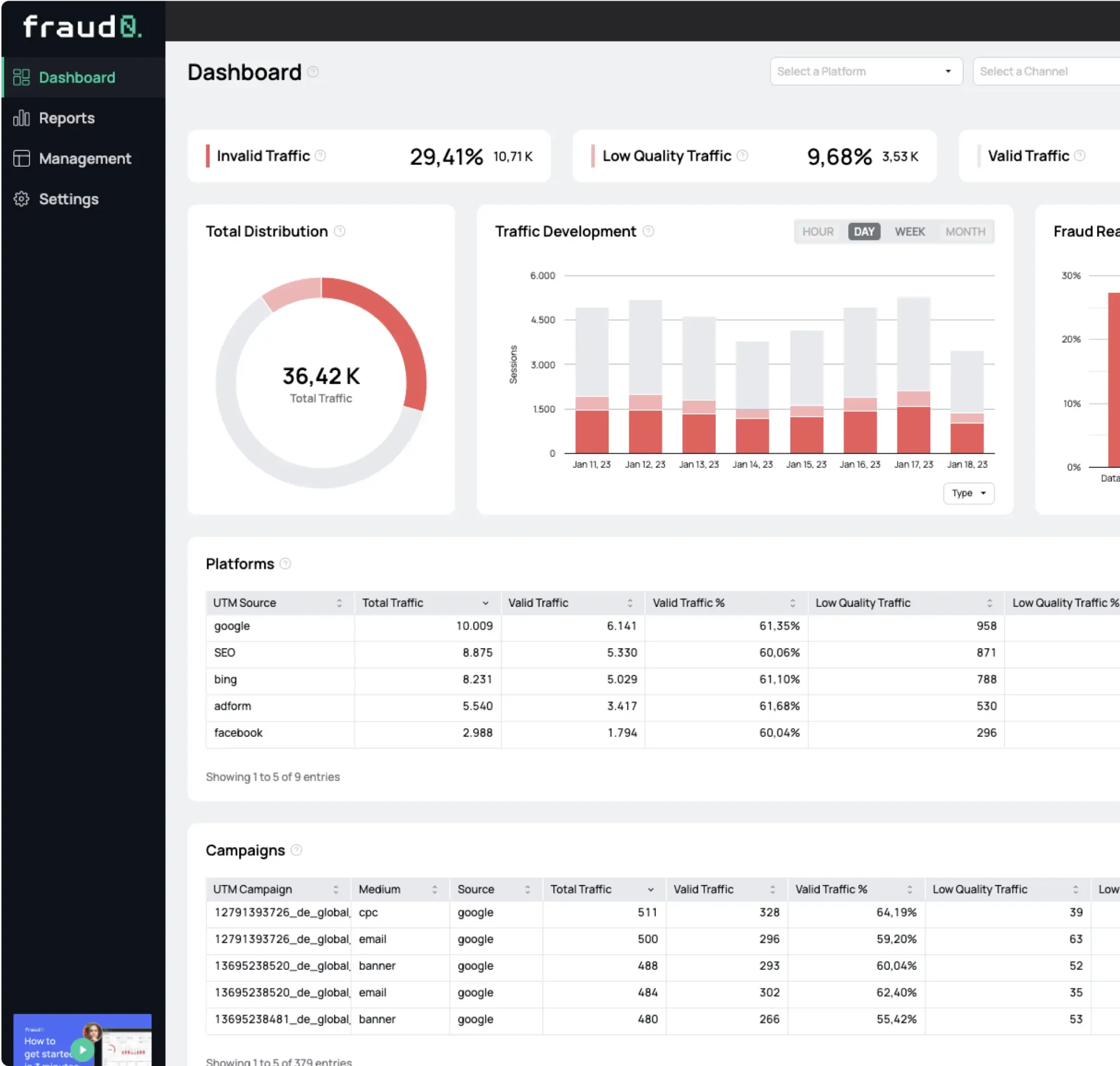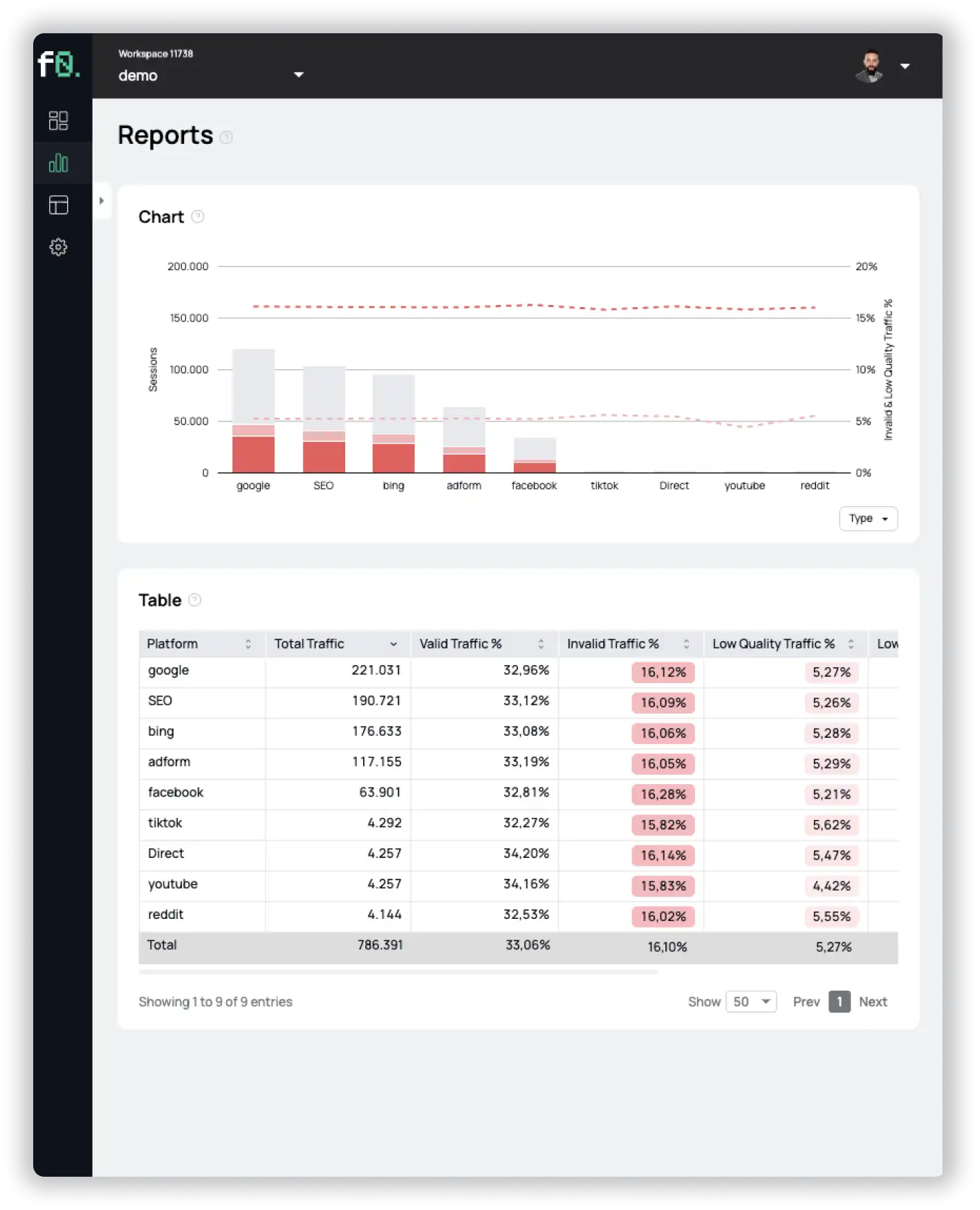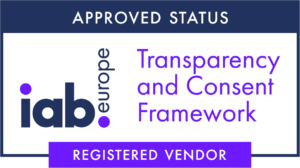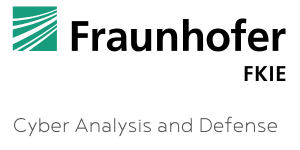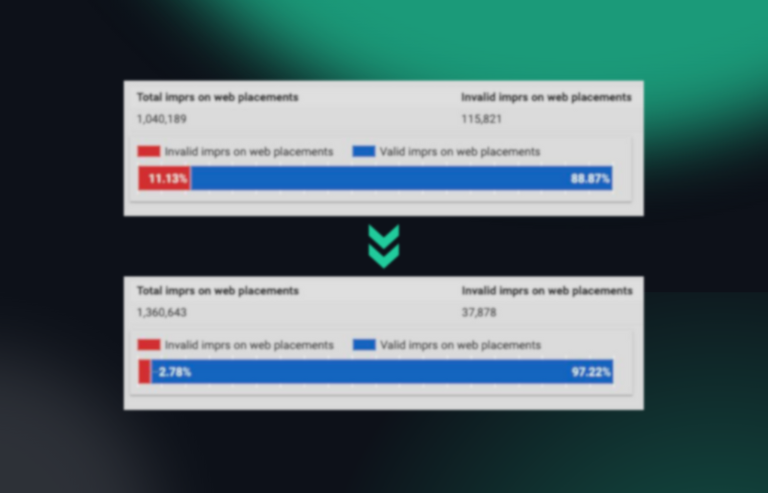- Blog
How to block an IP address in Google Ads

Oliver Kampmeier
Cybersecurity Content Specialist
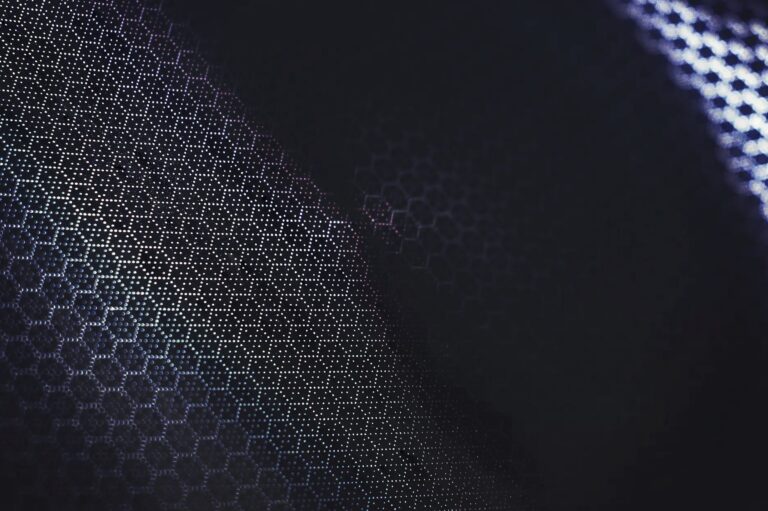
Google is the world’s largest search engine with over 92% market share. With Google Ads, Google has made it possible for advertisers to display ads in search results based on a variety of different targeting options, such as location and search phrase.
While Google presumably does its best to prevent fake and invalid clicks on these ads, it is also in Google’s interest to make money, since advertisers only pay when an ad is clicked. However, because some bots are highly sophisticated, even tech giants like Google have a very hard time eliminating all fake clicks on Google Ads.
Click fraud on Google Ads can happen in different ways. It can be either competitors, fraudulent bots or click farms attempting to drain your daily advertising budget. The result of these invalid clicks on your Google Ads campaigns is wasted money, lost customers and damaged brand visibility for you.
In this guide, we will show you how to block IP addresses manually in Google Ads so that your ads are no longer displayed for them.
How to detect IP addresses you should block in Google Ads
In our previous article on bot traffic detection, we looked at several ways you can use your own analytics tools to detect fake traffic that is draining your advertising budget.
One way to detect fraudulent traffic is to take a look at your server logs and look for patterns. This could be for example an IP address that is responsible for multiple clicks on your campaign URLs within a short period of time.
Once you have identified the fraudulent IP address and made absolutely sure, that it is not a real human interested in your product or service, it is time to block it.
How to block an IP address in Google Ads
Before you block IP addresses in Google Ads, you should keep two things in mind:
- The blocking list is limited to 500 entries – one IP address per line
- You can use an asterisk (*) as a wildcard to block entire IP address ranges. This can also help you bypass the 500 IP address block limit, but should be used very carefully, as you can exclude thousands of real users with an incorrect wildcard.
With these two things in mind, let us have a look at how you can manually block an IP address in Google Ads:
1. Sign in to your Google Ads account
2. In the left sidebar click first on your campaign and then on “Settings” to view your campaign settings. You have to exclude the IP address for each campaign individually.
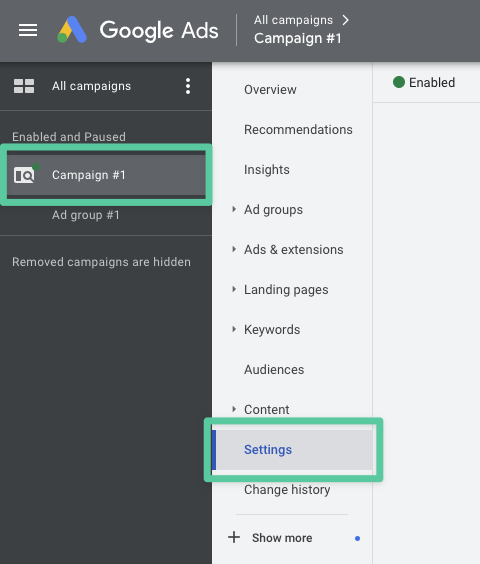
3. On the next screen, click on “Additional settings” to expand the settings panel
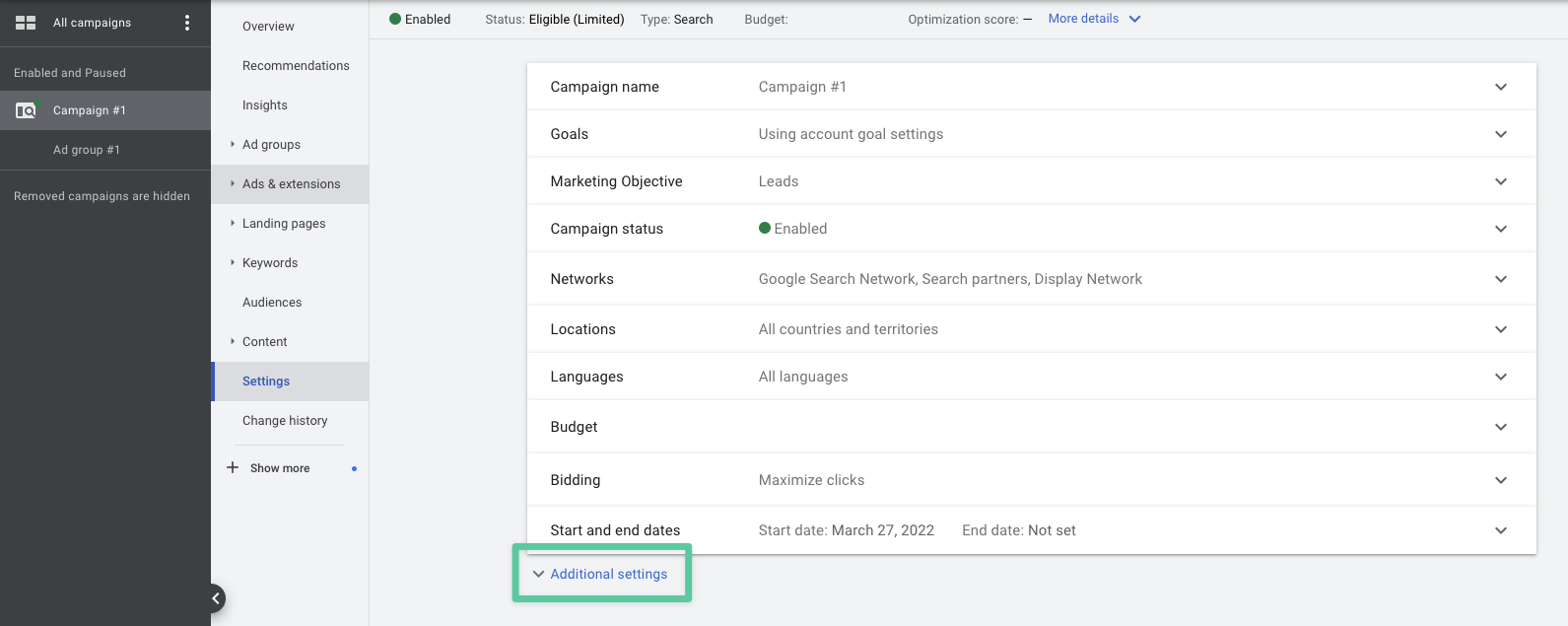
4. Click on “IP exclusions” at the very bottom to open the drop-down window
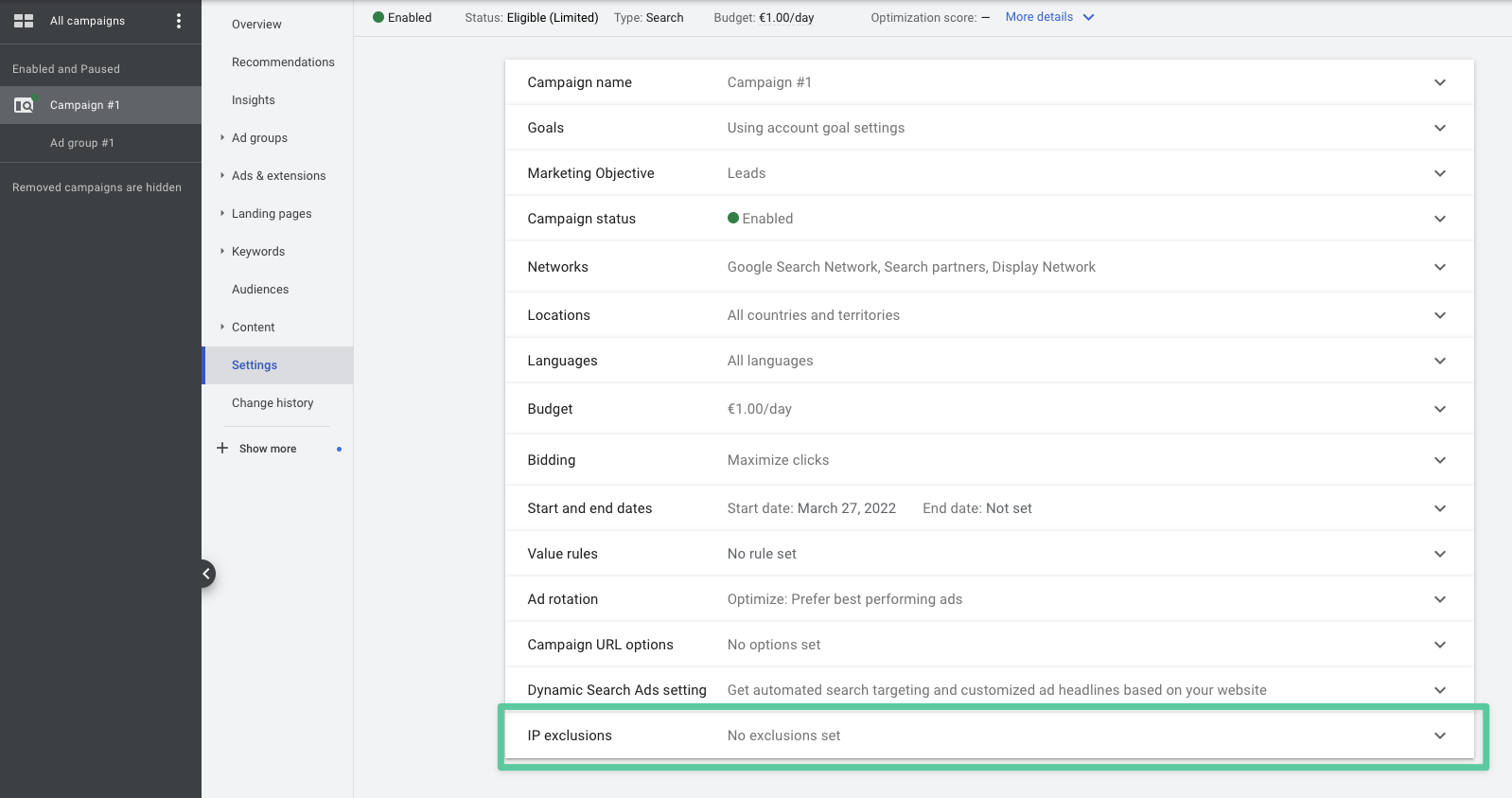
5. Here you can enter the IP addresses (1 per line) you want to block. Remember: You can block up to 500 specific IPv4 and IPv6 IP addresses, but you can also use a wildcard (*) to block entire IP ranges.
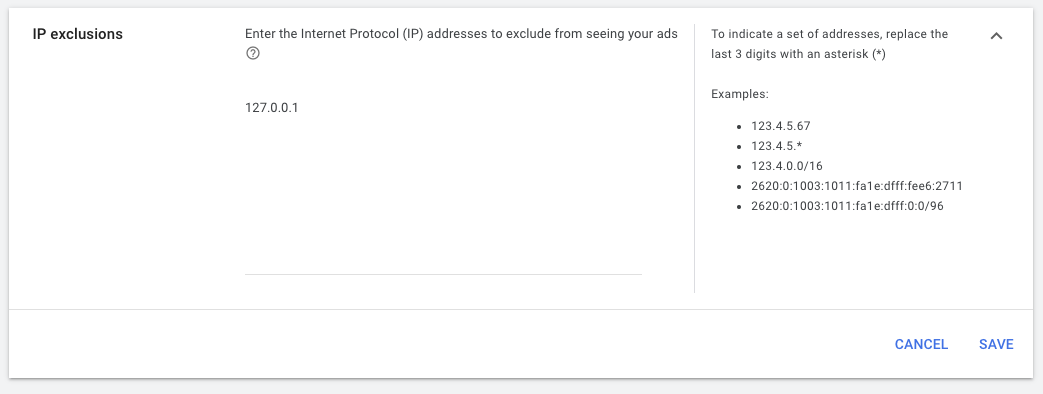
6. After you are finished, click the “Save” button at the bottom right to confirm the IP addresses you want to block
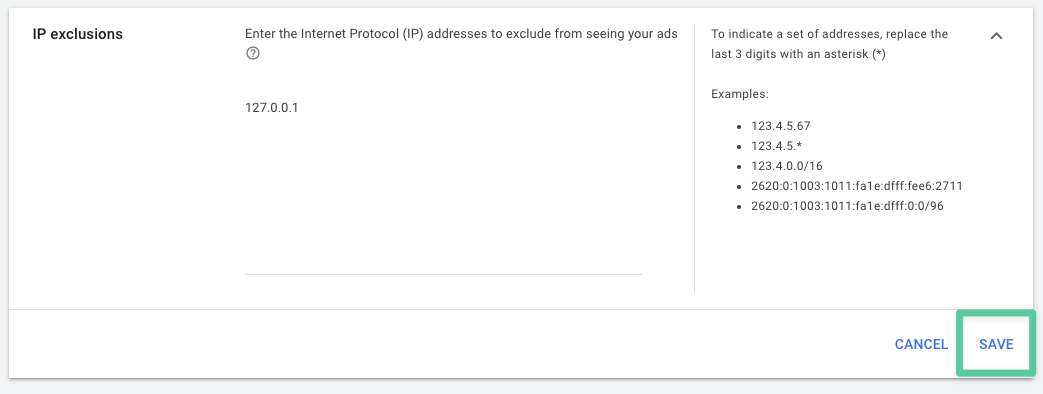
That is it! You have now successfully blocked IP addresses from seeing your ads. Repeat this process for every campaign you wish to exclude the IP addresses from.
Downsides of manually excluding IP addresses within Google Ads
Even if you can detect fake traffic with your own tools, this requires a lot of manual effort for various reasons:
- Constant monitoring: You would need to monitor your server logs constantly. That means in near real time. Bot traffic often happens within a short period of time. Once you’ve identified the IP address as fraudulent, the bot has either already moved to another IP address or moved on to another campaign.
- Time-intensive: You manually need to go through the data and identify patterns to find fraudulent traffic. After you identify the traffic as fraudulent, you also have to go to your Google Ads dashboard and exclude the IP addresses. This applies to each individual IP address you find in your data. You also have to exclude every IP address in each of your active campaigns, so the effort multiplies rapidly.
- IP changes: As we have mentioned in several places, bot developers are smart people. Even if they operate their botnet via a data center, the bots are programmed to change IP addresses constantly – sometimes they even use proxies with residential IP addresses so that they look like real people clicking on your ads. This makes it very difficult, if not impossible, for you to detect fraudulent traffic based on the IP address alone.
- Reactive: When you manually block an IP address, you are always in a reactive position. Your advertising budget has already been drained and the damage has already been done because you cannot manually monitor your campaigns in real time.
Why you should automate invalid traffic blocking within Google Ads
With all the downsides of manually excluding IP addresses within Google Ads, one thing should be clear: you should not get your hopes up too early, as you simply cannot react fast enough to protect your campaigns from fraudulent and fake traffic.
This is where automatic blocking solutions like Fraud0 come into play. Once you insert our code into your website, our system automatically detects fake and invalid traffic, as well as low-quality traffic patterns, and excludes them from further viewing of your ads in real time.
With our solution, you do not have to worry about manually reviewing the huge amounts of data from your server logs or analysis, but can focus on your business and the next marketing campaigns. As a bonus, you will also save your marketing budget as invalid traffic will be automatically blocked from your campaigns.
Sign up for a free 7-day trial today and see for yourself.
- Published: April 1, 2022
- Updated: November 28, 2023
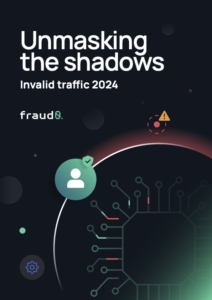
Learn everything you need to know about Invalid Traffic in 2024 based on our customers’ data. Including a breakdown into marketing channels, industries and much more.
1%, 4%, 36%?